If items are removed automatically from a certain Outlook folder in a regular period, such as appointments and meetings are deleted automatically every month, it may be caused by AutoArchive. In this condition, please go ahead with the below steps:
1. Right-click the specified Outlook folder, and click Properties from the right-clicking menu. See screenshot:

2. In the opening Properties dialog box, please enable the AutoArchive tab, and check the Do not archive items in this folder option. See screenshot:
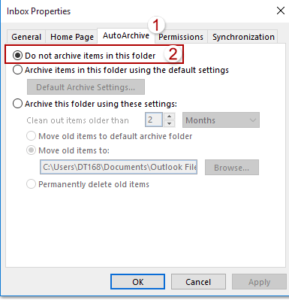
3. Click the OK button to save the change.
Since now, the older items in the specified folder won’t be deleted automatically.
Note: This method works well for mail folders, calendar folders, and task folder as well.